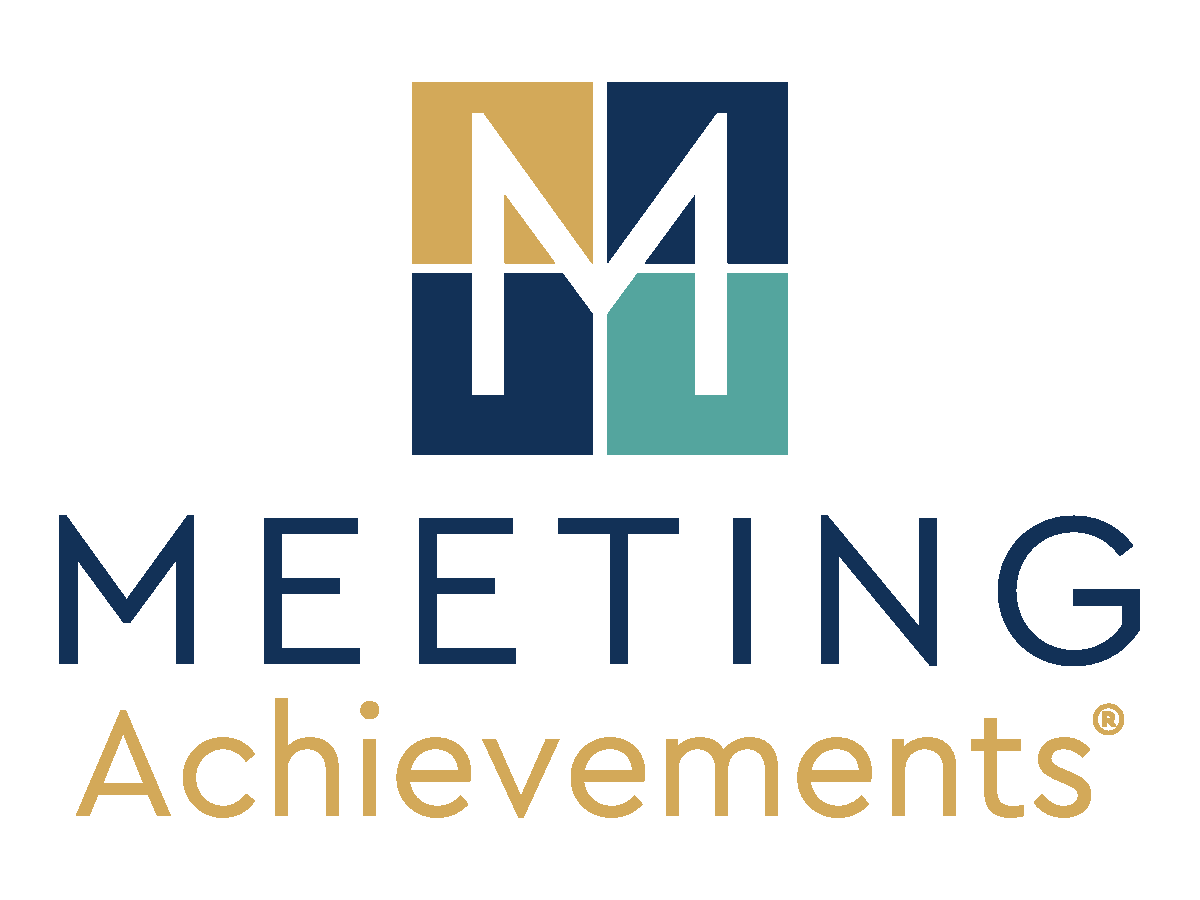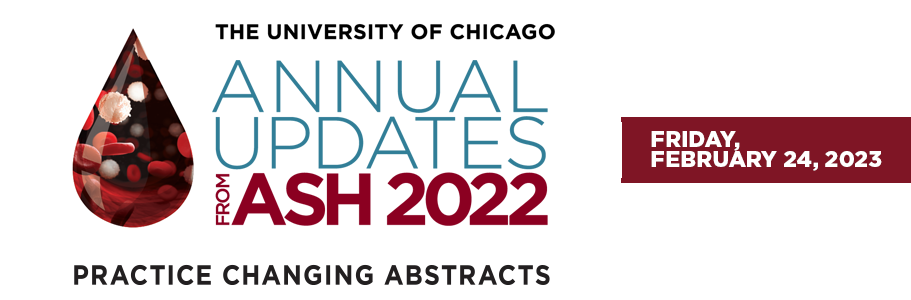Conference Help Desk
For Technical Support regarding login, session access, or other conference-related issues, please email postashtechsupport@meetingachievements.com
FAQs
What is my login info?
Conference Attendees should login to the conference site using the email address you registered with and the following password: POSTASH23
How do I access the sessions?
First, please log in with your email address and the password you were given. Next, from any page you can access the sessions by clicking “Agenda & CME Information” in the top navigation menu, or by clicking on the "agenda" icon on the home page. Once on the agenda page, select your desired session, click the “Watch Session” button, and then click the yellow "Watch Session" button on the right side of the following page. You will have access to each session 15 minutes prior to its scheduled start time, but sessions will not launch until approximately 2 minutes before their scheduled start time.
Will I be able to view the recorded archives of these virtual conference sessions?
The conference sessions are being recorded and all registrants will have access at the conclusion of the conference. The recordings will be posted by Friday, March 3, 2023 on this virtual conference website. Accessing the recordings will be the same as logging in for live programs, but you now can view at your convenience.
Session Recordings will remain available until March 24, 2023. After this date, please visit www.chicagopostash.com to view the session recordings.
Please note, CME credit is ONLY available for attending the live sessions. Enduring credit is NOT available for viewing the session recordings.
How can I claim CME Credits for the conference?
- At the conclusion of the conference, please go to: https://cme.uchicago.edu/ASH2022, and click on the tab “GET STARTED!”
- In the tan box, click “login” if you already have an account to log in. Click “create an account” to create a new account.
- After you are logged in, you will automatically return to the course page. Type in the following Access Code: UCAUFA23 (case-sensitive), and click “Unlock".
- Then click the Complete Activity button.
- You will be guided through the process of completing an evaluation and claiming credit. Please carefully claim the correct number of credits as it will be verified with your participation.
- A pdf of your certificate will be generated and saved to your account. You can download it or print it for your records.
- Please Note: Requests to claim AMA PRA Category 1 Credit™ after three months will be subject to additional fees.
**If you have any questions, please email cme@bsd.uchicago.edu
I am having trouble with streaming audio, I can’t hear the speaker through my computer speakers, the streaming stopped… what do I do?
If you are not able to hear any audio through your computer speakers, first check to make sure your speakers are not muted or turned off and that the volume is all the way up.
If your speakers are working properly, refresh your screen by pressing the F5 key on your keyboard or clicking the “refresh” button in your web browser.
The slides are not loading / I cannot see the slides / other technical issues:
Please ensure your device meets hardware, software and bandwidth requirements.
Additionally, take the following steps well in advance of the conference start:
- Step 1: Perform a browser test (CLICK HERE)
- Step 2: Please review the following Technical Requirements and be sure your system and networks are up to date.
Windows 7 or later Mac OS X 10.9 or later Chrome 60 or greater Firefox 52 or greater Edge 14 or greater Safari 10 or greater iOS 10 or greater Internet Explorer 11
IP Addresses and Ports to Allow for HTML5: 72.32.161.112 port 80, 443 (web and audio) 72.32.200.104 port 80, 443 (web and audio) 72.32.221.65 ports 80, 443 (web and audio) 72.32.221.66 ports 80, 443 (web and audio) 67.203.7.114 ports 80, 443 (web and audio)
It is recommended that you use a PC or MAC with an updated Internet Browser. Make sure you have pop-ups blockers disabled in your Internet browser settings. Make sure that your internet browser is Active X enabled. WiFi is not recommended as its signal strength can vary causing bandwidth to increase or decrease. We recommend a wired connection which gives a consistent signal and consistent bandwidth, altogether providing a better viewing experience. Audio (sound) is projected through your computer speakers, so be sure your computer is equipped with speakers so you can hear the presenters.
| Access Date | Quiz Result | Score | Actions |
|---|
Registrant Login
Optimal Browser Note
For the optimal platform experience, please only use either Mozilla Firefox or Google Chrome. Internet Explorer is not compatible with this virtual platform.
Tech Support
Please visit our virtual Help Desk for a list of FAQ's.
Need further assistance? Email our Technical Support team using the link below:
Planning Partner